5. How do you create hyperlinks and images in HTML?
The <a> tag with an href attribute creates hyperlinks:
<a href="https://www.example.com">Visit Example Website</a>
Images need the <img> tag with src and alt attributes:
<img src="image.jpg" alt="Description of image">
The alt element offers alternate text for search engine optimisation and accessibility, whereas the src attribute indicates the image's position. You can create an image link by putting the <img> tag inside an <a> tag.
6. What are HTML attributes and how are they used?
HTML attributes add extra information about elements and change their behavior. These attributes appear in opening tags as name="value" pairs. Common attributes include:
- class: Class names for styling
- id: A unique element identifier
- src: Source URL for elements like images
- href: Link destination for anchor tags
- alt: Alternative text for images
7. How do you create lists and tables in HTML?
HTML offers three list types:
- Unordered lists with <ul> and <li> tags
- Ordered lists with <ol> and <li> tags
- Description lists with <dl>, <dt>, and <dd> tags
Tables use the <table> tag along with:
- <tr>: A table row
- <th>: A header cell
- <td>: A data cell
8. What is the purpose of the <form> tag?
The <form> tag creates an input section for users. This tag helps collect visitor information like names and email addresses. Forms contain various input elements such as text fields, checkboxes, and submit buttons.
Key form attributes include:
- action: The destination for form data submission
- method: The HTTP method choice (GET or POST)
- enctype: The form data encoding method
Forms need proper back-end processing to handle submitted data.
Professional web developers need to master intermediate concepts beyond HTML basics. These questions test your knowledge of sophisticated HTML features that boost usability and accessibility.
1. What are semantic HTML elements?
Semantic HTML elements tell browsers and developers what they mean clearly. They provide information about their content, unlike generic containers such as <div> and <span>. Search engines understand your content better with semantic elements. Screen readers work more effectively and code becomes easier to maintain.
Here are the common semantic elements:
- <header>: Defines a header section
- <footer>: Specifies a footer section
- <article>: Represents self-contained content
- <section>: Defines a thematic grouping of content
- <nav>: Contains navigation links
- <aside>: Contains content related to surrounding content
The document structure becomes clearer with semantic markup compared to using <div> tags with classes or IDs. These elements have built-in roles that help assistive technologies interpret content correctly.
2. How do you embed audio and video in HTML5?
HTML5 brought dedicated elements that embed media without third-party plugins like Flash. You can use the <audio> element this way:
<audio controls>
<source src="audio.mp3" type="audio/mpeg">
<source src="audio.ogg" type="audio/ogg">
Your browser does not support the audio element.
</audio>
The <video> element works similarly:
<video width="320" height="240" controls>
<source src="movie.mp4" type="video/mp4">
<source src="movie.ogg" type="video/ogg">
Your browser does not support the video tag.
</video>
Both elements support controls to display playback controls, autoplay to start automatically, and loop to repeat playback. Multiple file formats can be provided through the <source> element for better browser compatibility.
3. What is the difference between <b> and <strong>?
These elements make text bold visually but serve different purposes:
- <b> highlights text without adding importance. Use it only for visual styling needs.
- <strong> shows text has special importance or urgency. Screen readers might change voice inflection for better accessibility. Search engines may give more weight to <strong> text since it signals importance.
4. How do you use the <fieldset> and <legend> tags?
Form elements become more organized and accessible with <fieldset> grouping and <legend> captions:
<form>
<fieldset>
<legend>Personal Information</legend>
<label for="name">Name:</label>
<input type="text" id="name" name="name">
<label for="email">Email:</label>
<input type="email" id="email" name="email">
</fieldset>
</form>
The <fieldset> supports disabled to disable all form controls within it, form to link with external forms, and name to identify the fieldset.
5. What is the purpose of the <noscript> tag?
Browsers that have JavaScript disabled or lack scripting support can show alternative content through the <noscript> element:
<script>document.write("JavaScript is enabled!");</script>
<noscript>Your browser does not support JavaScript or it is disabled.</noscript>
You can place this tag in both <head> and <body> sections. The <head> section only allows <link>, <style>, and <meta> elements inside <noscript>.
6. How do you create a multi-line text input?
The <textarea> element creates multi-line text inputs:
<label for="comments">Comments:</label>
<textarea id="comments" name="comments" rows="4" cols="50">
Enter your comments here...
</textarea>
Visible dimensions are set by rows and cols. You can also use maxlength to limit characters, placeholder to show hint text, and required to make the field mandatory.
7. What is the role of the <base> tag?
A document's base URL for all relative URLs comes from the <base> tag. It needs to be in the <head> section and you can use it only once:
<head>
<base href="https://www.example.com/" target="_blank">
</head>
The tag has two key attributes:
- href: Sets the base URL for relative links
- target: Controls how links open (_self, _blank, _parent, or _top)
The browser uses only the first <base> element if multiple exist.
8. How do you create a definition list in HTML?
Definition lists organize terms and descriptions using three elements:
<dl>
<dt>HTML</dt>
<dd>HyperText Markup Language for creating web pages</dd>
<dt>CSS</dt>
<dd>Cascading Style Sheets for styling web pages</dd>
</dl>
- <dl> wraps the entire list
- <dt> contains the term
- <dd> holds the definition
These lists work great for glossaries, metadata displays, and content with term-description pairs.
Advanced HTML Interview Questions and Answers
Advanced HTML concepts help distinguish entry-level developers from senior-ready candidates. Technical assessments often include questions about browser implementations, rendering processes, and web application architecture. Let's look at some advanced interview questions that come up frequently.
1. What is the <canvas> element used for?
We used the HTML <canvas> element to draw graphics and animations dynamically with JavaScript. The canvas provides a low-level, procedural model that renders bitmap images instantly. You get a rectangular drawing area with width and height attributes, where graphics can be generated and manipulated pixel by pixel.
<canvas id="myCanvas" width="200" height="100">
This text displays only if browser doesn't support canvas.
</canvas>
JavaScript helps you draw on canvas by accessing its context:
var canvas = document.getElementById('myCanvas');
var ctx = canvas.getContext('2d');
ctx.fillStyle = 'red';
ctx.fillRect(30, 30, 50, 50);
Canvas works great for animation, game development, data visualization, and image composition. But keep in mind that Canvas has accessibility limitations; screen readers can't interpret content like semantic HTML.
2. How do you use SVG in HTML?
SVG (Scalable Vector Graphics) is an XML-based format for vector graphics that you can include in HTML through multiple methods:
- Directly embedding SVG code:
<svg width="100" height="100">
<circle cx="50" cy="50" r="40" fill="yellow" stroke="green" />
</svg>
- Using the <img> element:
<img src="image.svg" alt="SVG image description">
- As a CSS background image:
.element {
background-image: url('image.svg');
}
SVG is different from canvas in several ways. It's vector-based and resolution-independent. Each shape stays as an object in the DOM. It supports event handlers and renders text better. Canvas, on the other hand, works with rasters, performs better for complex animations, and suits graphic-intensive applications like games better.
3. What are data-* attributes and how are they accessed?
Data attributes (data-*) let you store custom data right on HTML elements without non-standard attributes or extra DOM properties. They work great for storing information that doesn't need to show up visually.
<article data-columns="3" data-index="123">Article content</article>
The dataset property gives you access to these attributes in JavaScript:
const article = document.querySelector('article');
console.log(article.dataset.columns); // "3"
article.dataset.columns = "4"; // Updates the attribute
The dataset property converts hyphens in attribute names to camelCase. For example, data-last-name becomes dataset.lastName. CSS can style these attributes using attribute selectors.
4. What is the <template> tag and how is it used?
The <template> tag holds HTML content that loads later through JavaScript instead of rendering right away. This makes it perfect for reusable components or content you need to clone multiple times.
<template id="productTemplate">
<div class="product">
<h2>Product Title</h2>
<p>Description goes here</p>
</div>
</template>
Here's how to use the template content:
const template = document.getElementById('productTemplate');
const clone = template.content.cloneNode(true);
document.body.appendChild(clone);
5. How do you make an element editable in HTML?
The contenteditable attribute makes HTML elements editable:
<div contenteditable="true">This text can be edited by users.</div>
You can use three values:
- "true" or empty string: Makes the element editable
- "false": Element stays non-editable
- "plaintext-only": Only raw text becomes editable, rich formatting stays disabled
This attribute helps create in-place editing interfaces or simple text editors quickly.
6. What is the purpose of the <datalist> tag?
The <datalist> element adds autocomplete to <input> elements. Users get a dropdown of options, but can still type custom values:
<input list="browsers">
<datalist id="browsers">
<option value="Chrome">
<option value="Firefox">
<option value="Safari">
</datalist>
The input's list attribute connects to the datalist's id to make this work.
7. What is the difference between HTML and HTML5?
HTML5 brings several major improvements over older HTML versions:
- Multimedia support: Built-in <audio> and <video> elements replace plugins
- Graphics capabilities: New <canvas> element for dynamic drawing and better SVG support
- Semantic elements: New tags like <header>, <footer>, <article>, and <section> improve document structure
- Storage options: You get localStorage, sessionStorage, and application cache
- Form enhancements: New input types for date, email, range, and search
- Geolocation API: JavaScript can now detect user's location
HTML5 handles errors better and forgives syntax mistakes more than earlier HTML versions.
Scenario-Based HTML Interview Questions
Ground scenarios showcase your practical HTML problem-solving skills nowhere near as well as theoretical questions alone. Interviewers present challenging situations to review how you apply HTML knowledge in real-life development settings.
1. How would you debug a broken HTML layout?
Browser developer tools help identify structural issues when debugging a broken HTML layout. The W3C Markup Validation Service provides a complete report of errors to confirm your HTML code. You should look for simple issues like unclosed tags, misused attributes, or improper nesting that browsers might display differently.
The Firefox CSS inspector shows crossed-out properties that indicate overridden styles for CSS-related layout problems. On top of that, it's beneficial to use linting tools that automatically spot code quality issues before they cause visual problems.
2. How do you ensure accessibility in HTML forms?
HTML forms need several key features to be accessible. The <label> element's for attribute should match the input's id to connect them properly:
<label for="username">Username:</label>
<input type="text" id="username" name="username">
Complex forms become more manageable when you group related fields with <fieldset> and <legend> elements. ARIA attributes like aria-required, aria-describedby, and aria-invalid improve screen reader information.
Keyboard navigation should work smoothly, and users must be able to use all form controls without a mouse. Clear error messages should appear at the form level and next to specific fields, with aria-live regions providing dynamic feedback.
3. How do you optimize HTML for SEO?
Logical HTML structure with semantic elements helps describe content sections clearly. Your page titles and meta descriptions should include relevant keywords and summarize content accurately:
<title>Professional Web Development Services | YourCompany</title>
<meta name="description" content="Expert web development services specializing in responsive design and e-commerce solutions.">
Keywords should be part of your URLs instead of generic identifiers. Images need detailed alt text that describes both their content and context within the page.
4. How do you handle browser compatibility issues?
BrowserStack helps test your website across different browsers and devices. CSS properties often need vendor prefixes:
-webkit-border-radius: 5px; /* Safari, Chrome */
-moz-border-radius: 5px; /* Firefox */
border-radius: 5px; /* Standard */
The proper DOCTYPE declaration prevents quirks mode. CSS resets normalize default browser styles. Feature detection creates stronger, future-proof code than browser detection.
5. How would you structure a landing page using semantic HTML?
Semantic elements create clear content sections in landing pages:
<header>
<h1>Company Name</h1>
<nav><!-- Navigation links --></nav>
</header>
<main>
<section class="hero"><!-- Main banner --></section>
<section class="features"><!-- Product features --></section>
<article class="testimonials"><!-- Customer stories --></article>
</main>
<aside><!-- Supplementary content --></aside>
<footer><!-- Contact information, links --></footer>
Screen readers use these landmarks to direct users through content. Search engines understand page structure better when semantic markup defines content relationships clearly.
6. How do you handle form validation in HTML?
HTML5 attributes like required, pattern, min, max, and type set basic constraints:
<input type="email" required pattern="[a-z0-9._%+-]+@[a-z0-9.-]+\.[a-z]{2,}$">
Client-side validation offers immediate feedback, but server-side validation remains essential since users can bypass client-side checks.
The Constraint Validation API creates custom validation rules for complex scenarios:
const input = document.querySelector('input');
input.addEventListener('input', () => {
if (customValidation(input.value)) {
input.setCustomValidity('');
} else {
input.setCustomValidity('Please enter a valid value');
}
});
Error messages should explain exactly what needs fixing.
HTML5-Specific Interview Questions
HTML5 knowledge plays a decisive role in web development interviews today. Modern web developers must master HTML5's unique features that substantially extended web capabilities beyond previous versions. The questions below highlight specific HTML5 advancements.
1. What are the new form input types in HTML5?
HTML5 added 13 new input types that make form validation easier and create better user experiences. These types come with built-in client-side validation and specialized UI controls for different data formats.
The date-related input types include:
- date - displays a date picker to select a year, month, and day
- datetime-local - allows users to select a date and time without timezone
- month - allows for only month and year selection
- time - gives controls for time values
- week - lets you select a week number and year.
There are also many data validation types in HTML5:
- email - checks validity of an email address
- tel - formats telephone numbers
- url- checks a URL for validity
- search - uses search field with clear functionality.
Additional specialized types include:
- range - creates a slider type control for users to select a number
- number - allows numbers and gives optional increment/decrement buttons
- color - provides an interface for picking a color
2. How does localStorage differ from sessionStorage?
Both localStorage and sessionStorage are part of HTML5's Web Storage API and serve different purposes. Their main difference is data persistence. localStorage makes data available after a browser ends a session, while sessionStorage clears data as soon as users end the session by closing a browser tab.
Both storage methods provide at least 5MB of storage space per origin which is much higher than that available in cookies (4KB). Performance is enhanced as neither of these storage methods sends data to servers on every request. Both methods only work with pages from the same origin and use similar syntax for API calls.
// Store data
localStorage.setItem("key", "value");
// Retrieve data
let data = localStorage.getItem("key");
3. What is the purpose of the <article> and <section> tags?
The <article> element holds self-contained content that is independent and reused. Examples of this would be blog posts, forum posts, news articles, or product cards. Each <article> should have a heading that works as a descriptor element of the heading.
The <section> element provides logical organization to some content by allowing authors to group content with a shared topic. Screen readers can be even more effective in finding elements if they contain an ARIA label. A quick summary of a section element looks like this:
<section aria-label="quick summary">
<!-- Summary content -->
</section>
4. How do you use the Geolocation API in HTML5?
Web applications may access a user's physical location via the Geolocation API. The user must intentionally agree to share their location through their browsers since it is a privacy violation. The Geolocation API works only under secure contexts (HTTPS), through the object - navigator.geolocation.
This API has 3 main methods-
// Get current position
navigator.geolocation.getCurrentPosition(successCallback, errorCallback);
// Watch position (updates as user moves)
navigator.geolocation.watchPosition(successCallback, errorCallback);
// Stop watching
navigator.geolocation.clearWatch(watchID);
Success callbacks receive position data with coordinates (latitude, longitude, accuracy) and optional altitude, heading, and speed information.
5. What is the role of the manifest file in HTML5?
Manifest files have been created to enable offline web applications using browser caching with the resources defined in an application cache .appcache file. Manifest files consist of three sections:
- CACHE - Lists resources for offline storage
- NETWORK - Identifies resources needing an internet connection
- FALLBACK - Defines offline substitutes for unavailable resources
Developers implement caching by adding the manifest attribute to the HTML tag:
<html manifest="example.appcache">
6. What tags are deprecated in HTML5?
HTML5 deceives multiple elements; it is recommended to use CSS styling, or probably a more semantic element. The examples of the deprecated note include:
- Presentation tags: <font>, <center>, <big>, <strike>, <tt>, <u>
- Frame-related: <frame>, <frameset>, <noframes>
- Others: <acronym> (use <abbr>), <applet> (use <object>), <dir> (use <ul>)
The changes are, again, in reflection to the HTML5 efforts to separate structure and presntation, and scope for developers to focus on styling with CSS, and HTML, for the most part to create a semantic structure.
Conclusion
This piece covers everything in HTML interview questions that can shape your web development career. You now have the knowledge to ace technical interviews confidently. We've covered it all - from simple document structure to advanced topics like canvas manipulation and offline application capabilities.
HTML serves as the backbone of web development. You must master these concepts whatever your experience level. New developers should focus on the simple stuff: tags, elements, attributes, and basic structures. Experienced developers need to show their expertise with HTML5's powerful features like geolocation, local storage, and semantic structuring.
On top of that, modern interviews go beyond theory. Companies test your problem-solving skills through real-world scenarios about accessibility implementation, SEO optimization, and cross-browser compatibility. Your solutions to these challenges play a crucial role in hiring decisions.
Without doubt, preparation is key. Practice coding examples instead of just memorizing definitions. Create sample projects that show both simple and advanced HTML skills. Challenge yourself by debugging common issues and explaining your logic clearly.
Your technical knowledge should connect to business value during interviews. Show how HTML features benefit both users and developers. This strategy proves your technical expertise and business understanding, a combination that makes candidates stand out.
This guide equips you with knowledge to showcase your HTML expertise in your next web development interview. These questions cover the most challenging topics you'll encounter, giving you an edge in today's competitive tech job market. Best of luck with your preparation!
Key Takeaways
Master HTML fundamentals to build a strong foundation for web development interviews, covering everything from basic document structure to advanced HTML5 features.
- Master the fundamentals first: Focus on HTML document structure, tags vs elements, block vs inline elements, and form creation - these basics appear in 90% of entry-level interviews.
- Understand semantic HTML for modern development: Use elements like <header>, <article>, and <section> to improve accessibility, SEO, and code maintainability.
- Prepare for scenario-based questions: Practice debugging layouts, implementing accessibility, and optimizing for SEO - employers test real-world problem-solving skills.
- Know HTML5's key differentiators: Be ready to explain new input types, localStorage vs sessionStorage, Canvas element, and Geolocation API with practical examples.
- Coding practice isn't enough. To stand out in your technical interview, you need to build sample projects and show your practice in "doing", not memorizing definitions.
- Connecting technical knowledge to business value is the key to success in HTML interviews. When talking about features like semantic elements or HTML5 APIs, explain why they matter for the users and accessibility; for the developer and efficiency of development; in doing so, you are demonstrating your technical knowledge along with strategic thinking that employers are looking for in the competitive web development area of today.
Frequently Answered Questions
1. What are the most common HTML interview questions for freshers?
Entry-level HTML interviews test the fundamentals. Questions about the simple structure of HTML documents, differences between tags and elements, and hyperlink creation show up regularly. Freshers should expect questions about the difference between block and inline elements, along with creating lists, tables, and forms. HTML attributes and their usage play a significant role too. Starting salaries range between ₹3-5 lakhs per annum in India, so mastering these basics helps secure those first positions.
2. How should I prepare for HTML and CSS interview questions?
Begin with a review of HTML structure and semantics fundamental concepts. You can examined ways to document structure and the use of tags for different types of content such as headings, paragraph structure, lists, etc. Code examples demonstrate your practical knowledge better than memorizing definitions. Both simple and more advanced concepts should be studied based on the level of the position. Complete sample projects that show your HTML skills implemented in practical projects. On top of that, it helps to learn related technologies like CSS since they're tested together. HTML5 features and cross-browser compatibility deserve attention as they appear often in interviews.
3. What are some advanced level HTML interview questions for experienced developers?
Developers applying for a position with a pay of ₹8 - 15 Lakhs/Annum should have knowledge of the HTML5 Canvas tag, implementing SVGs, and the curious data-* attribute. They should also discuss the use of the template tag, the creation of editable content, and frequently HTML5 APIs - including, but not exclusively to the implementation of Geolocation functionality. You'll need to talk about offline capabilities; what is Spatial Storage compared to Session Storage?; and using semantic structure on complex web apps. Be prepared to provide examples of your use of these features from your past experiences.
4. Are scenario-based HTML interview questions common in interviews?
It's certainly true that scenario based questions are becoming increasingly common in technical interview settings. These questions assess your ability to reason logically and solve problems in everyday situations. Many interviewers may describe scenarios that deal with fixing broken layouts, optimizing HTML for SEO purposes or making complex forms more accessible, and as a candidate, they may ask you how you would layout records of a certain type of webpage using semantic HTML or asked how you would resolve browser compatibility issues. A mid-level front-end developer, making ₹5-7 lakhs per year, needs to show both technical knowledge and practical problem solving skills.
5. What is the best way to answer HTML5 interview questions?
Give direct yet complete answers to HTML5 questions. Share practical examples from your experience instead of theoretical explanations. Show your understanding of HTML5's differences from previous versions, especially new semantic elements, APIs, and multimedia support. Link technical features to business benefits by explaining their value to users and developers. To cite an instance, see how you've used the canvas element or added local storage in actual projects. This approach demonstrates both technical knowledge and hands-on implementation skills.






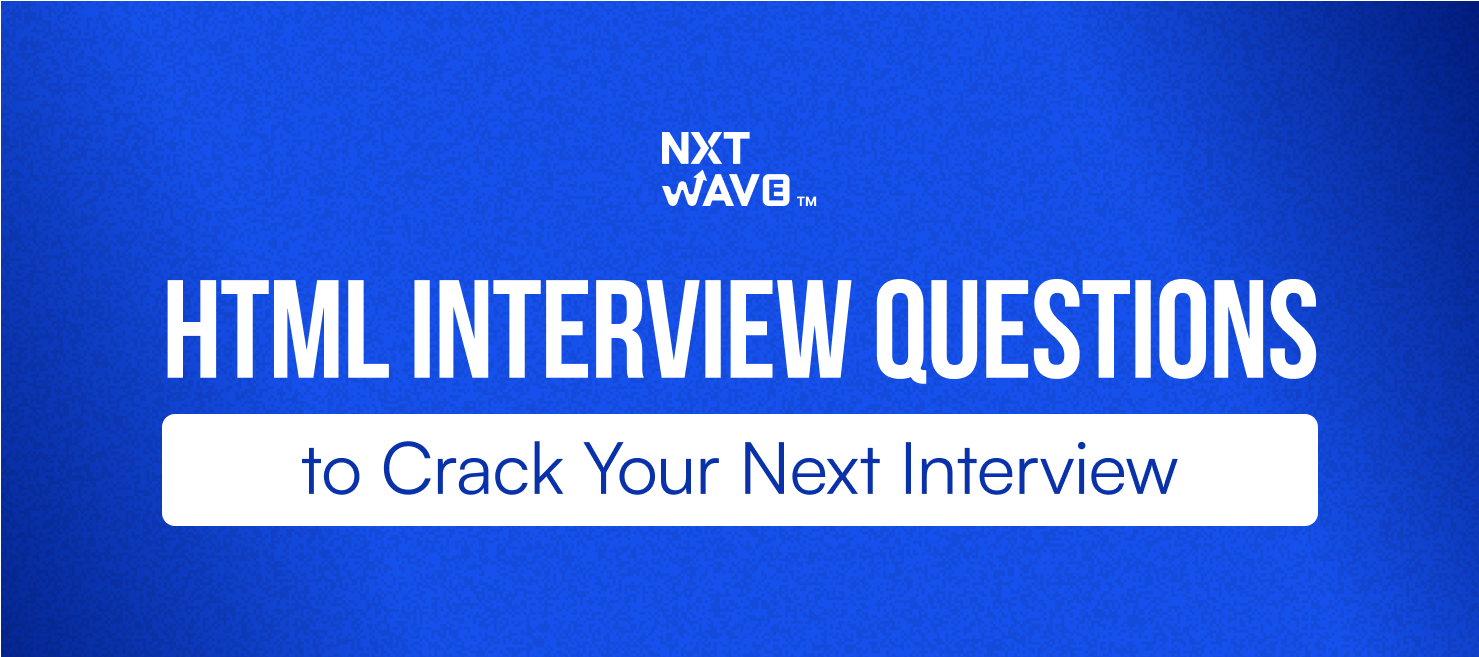
.avif)













