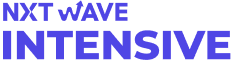In the world of programming, file handling is a fundamental skill that cannot be overlooked. It forms the basis for various operations involving data storage, retrieval, and manipulation. In this article, we will embark on a comprehensive journey into the realm of opening and managing files in Python. Through a series of detailed explanations and code examples, we will explore the intricacies of this vital topic.
File paths are the compass of file handling in Python, guiding us to the exact location of our files. To begin, let's distinguish between two types of file paths:
Absolute paths provide a complete and unambiguous route to a file, starting from the systems root directory. On the other hand, relative paths are defined in relation to the current working directory, making them particularly useful for project portability.
At the heart of file handling in Python lies the versatile open() function. Let's unravel its mysteries:
The open() function takes two essential arguments: the file path and the mode in which the file is to be opened. The mode determines whether we'll read, write, append, create, or handle binary data within the file.
file = open('example.txt', 'r')
I. 'r' mode: Reading a File
with open('readme.txt', 'r') as file:
content = file.read()
II. 'w' mode: Writing to a File
with open('new_file.txt', 'w') as file:
file.write('This is a new file.')
III. 'a' mode: Appending Data to a File
with open('existing_file.txt', 'a') as file:
file.write('Appending some more text.')
IV. 'x' mode: Creating a New File
with open('new_file.txt', 'x') as file:
file.write('Creating a new file.')
V. 'b' mode: Handling Binary Files
with open('image.jpg', 'rb') as file:
image_data = file.read()
Using the with statement as shown in the examples ensures that files are automatically closed after use, preventing resource leaks.
File handling isn't without its challenges. Here are some common issues and how to address them:
try:
with open('non_existent_file.txt', 'r') as file:
content = file.read()
except FileNotFoundError as e:
print(f"File not found: {e}")
try:
with open('/root/some_file.txt', 'w') as file:
file.write('This might fail due to permission issues.')
except PermissionError as e:
print(f"Permission error: {e}")
try:
with open('file.txt', 'r+') as file:
content = file.read()
except ValueError as e:
print(f"Unsupported mode: {e}")
Reading files is a common operation in programming. Let's explore different methods and their applications:
with open('config.ini', 'r') as file:
config_data = file.read()
Example Use Case: Reading a Configuration File
# Assuming a configuration file with key-value pairs
config = {}
with open('config.ini', 'r') as file:
for line in file:
key, value = line.strip().split('=')
config[key] = value
with open('log.txt', 'r') as file:
line = file.readline()
while line:
# Process each line
print(line)
line = file.readline()
Looping Through Lines:
with open('data.csv', 'r') as file:
for line in file:
print(line)
with open('data.csv', 'r') as file:
for line in file:
# Process each line
print(line)
Using a for loop simplifies the code and makes it more readable. It also ensures that the file is read line by line without loading the entire content into memory, which is especially useful for large files.
Example: Analyzing Log Files
# Count the number of lines containing errors in a log file
error_count = 0
with open('app.log', 'r') as file:
for line in file:
if 'ERROR' in line:
error_count += 1
Writing data to files is another essential aspect of file handling. Let's explore various scenarios:
with open('new_file.txt', 'w') as file:
file.write('This is some text.')
Creating and Saving User-generated Content:
user_input = input("Enter some text: ")
with open('user_data.txt', 'w') as file:
file.write(user_input)
with open('existing_file.txt', 'a') as file:
file.write('Appending some more text.')
In many applications, log files need to be continuously updated with new information. The 'a' mode for file opening ensures that data is appended without overwriting existing content.
When working with text files, it's crucial to understand encoding and newline characters.
Choosing the Appropriate Encoding
with open('file.txt', 'r', encoding='utf-8') as file:
content = file.read()
Newline characters, such as '\n' (Unix) and '\r\n' (Windows), can impact how text is displayed and processed. It's essential to be aware of these differences when reading and writing text files.
Binary files contain non-textual data, such as images or audio. Let's explore how to handle them:
with open('image.jpg', 'rb') as file:
image_data = file.read()
Example: Reading an Image File
import matplotlib.pyplot as plt
with open('image.jpg', 'rb') as file:
image_data = file.read()
# Display the image using matplotlib
plt.imshow(image_data)
plt.axis('off')
plt.show()
with open('new_image.jpg', 'wb') as file:
file.write(image_data)
Binary file handling is essential when working with media files, as it preserves the integrity of the data.
Efficient and reliable file handling relies on following best practices:
Failing to close files after use can lead to resource leaks and potential issues. Context managers, denoted by the with statement, automatically handle file closure, ensuring resources are released.
Context managers not only assist in file closure but also enhance code readability and maintainability. By encapsulating file operations within a context manager, we ensure that the file is properly handled.
with open('file.txt', 'r') as file:
content = file.read()
# The file is automatically closed outside the 'with' block
When working on larger projects, it's beneficial to organize file handling functions into separate modules or classes. This promotes code modularity and reusability.
Beyond reading and writing file contents, file handling in Python enables us to access and modify file metadata and attributes.
File information includes attributes like file size, modification date, and more. Python's os module provides functions to retrieve these details.
File Size:
import os
file_size = os.path.getsize('file.txt')
Modification Date:
import os
import datetime
modification_time = os.path.getmtime('file.txt')
formatted_time = datetime.datetime.fromtimestamp(modification_time).strftime('%Y-%m-%d %H:%M:%S')
Example: Generating File Statistics
import os
file_path = 'data.csv'
file_stats = os.stat(file_path)
file_size = file_stats.st_size
modification_time = file_stats.st_mtime
# Additional file information can also be obtained from 'file_stats'
Python's os module allows us to manipulate file attributes, such as renaming and deleting files programmatically.
Renaming and Deleting Files Programmatically:
import os
# Renaming a file
os.rename('old_file.txt', 'new_file.txt')
# Deleting a file
os.remove('file_to_delete.txt')
Example: Batch File Renaming
import os
# Renaming multiple files in a directory
directory = '/path/to/files'
for filename in os.listdir(directory):
if filename.endswith('.txt'):
os.rename(os.path.join(directory, filename), os.path.join(directory, f'renamed_{filename}'))
File handling isn't just a theoretical concept; it's a critical skill used in real-world programming scenarios. Let's explore some practical applications:
Data processing often involves reading, parsing, and analyzing data files. This can include log analysis, data transformations, and more.
Parsing and Analyzing Data Files:
with open('data.csv', 'r') as file:
# Read and process data
pass
Web scraping involves fetching data from web pages and often storing it in files. Automation scripts frequently interact with files for configuration or data storage.
Storing Web Content in Files:
import requests
url = 'https://example.com'
response = requests.get(url)
with open('web_content.html', 'w') as file:
file.write(response.text)
Data science projects heavily rely on file handling for reading and manipulating datasets, as well as exporting results to files.
Reading and Manipulating Datasets:
import pandas as pd
# Reading a CSV file into a DataFrame
data = pd.read_csv('dataset.csv')
# Data manipulation and analysis
Exporting Results to Files:
import pandas as pd
# Exporting DataFrame to CSV
data.to_csv('results.csv', index=False)
In conclusion, mastering the art of opening and handling files in Python is an indispensable skill for any programmer. Throughout this article, we've delved into the intricacies of file handling, exploring various methods, modes, and best practices. As you embark on your coding journey, remember that file handling is not just a standalone concept; it plays a pivotal role in diverse programming scenarios. So, practice and explore further, and you'll find that this skill serves as a cornerstone of your programming endeavors.
Understanding File Paths:
The open() Function:
Common Pitfalls and Errors:
Reading Files:
Writing to Files:
Handling Encoding and Newline Characters:
Working with Binary Files:
File Handling Best Practices:
File Metadata and Attributes:
Real-world Applications:
Conclusion: